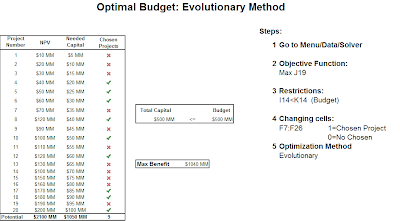Geoflow for Excel 2013 allows us to visualize geographic and temporal data in Excel. It is very simple to use. I created an Excel example with the database of Wal-Mart; I only needed to define the latitude and longitude of each point, and defined what chart to show. Here is a video demo of how easy is to work with Geoflow.
The link of the Excel file is here.
Here is other link how to install Geoflow.If you found this helpful, please share.