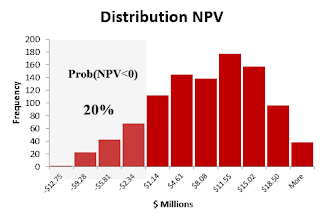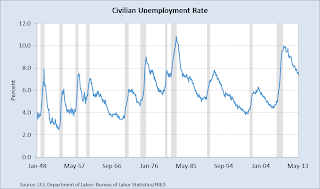I created an Excel model to try different line trends and choose which of them is going to be the best fit for the model.
Many time series contain trends. A trend usually measure the time persistence of one variable (sales, price, etc) which is difficult to foresee that it will remain in the future.
A good practice to identify a trend is to insert a line graph, and try different trend options in Excel.
Among these options, the most common types are:
| Function | Expression | Excel formula |
| Linear | y = bx+a | =LINEST(y,x's) |
| Logarithmic | y = bLn(x) + a | =LINEST(y, LN(x's)) |
| Power | y = ax^b | =LINEST(LN(y), LN(x's)) |
| Exponential base e | y = ae^(bx) | =LINEST(LN(y), x) |
| Polynomial Order 2 | y = cx^2+bx+a | =LINEST(y,{x^2,x}) |
| Polynomial Order 3 | y = dx^3+cx^2+bx+a | =LINEST(y,{x^3,x^2,x}) |
Once we have identify the best fit for our data. We need to rebuild the trend based on the function type and its mathematical expression.
Why do we care to choose the right trend?
Trend sometimes has a huge impact in the variable behavior, and choosing the wrong one we can introduce errors in our model.
What is the advantage of using my Excel file attached?
There are two. First it gives us automatically the best R2 among all the trend options, and, second, check the future behavior that we are going to introduce in our model.
Here is the Excel file (link). If you found this helpful, please share.