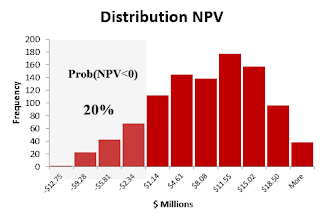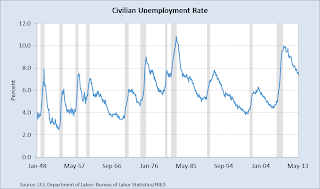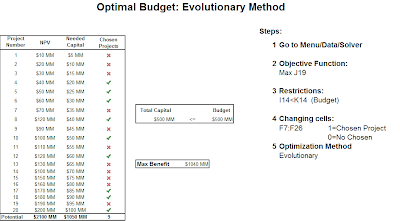Imagine that you manage a taxi company and want to select the taxi that helps to minimize the time to get to the new client. This tool helps to make decisions quickly and increase profits for the company having the clients happy.
In this example I randomly put ten taxis in a squared area moving to a new destination. I randomly put a client in this place and get the best taxi to optimally serve the client based in the least distance.
In real life the implementation should not be a problem. A GPS in every taxi unit and the client location (latitude and longitude) are the necessary tools to be able to use the model.
If you found this helpful, please share.